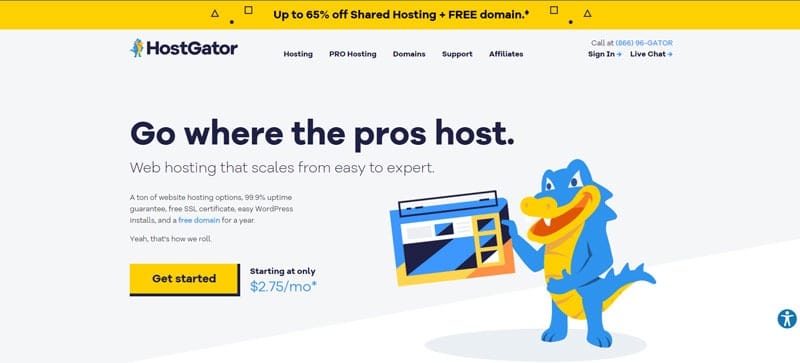To keep WordPress site speedy and secure is the biggest challenge of a WordPress user. Today we will discuss how to speed up WordPress website with tuning the htaccess and free plugins. Sometimes it depends on your hosting. If you use low-quality hosting then probably your site will be slow.
On the other hand, a WordPress Managed Hosting user will not face the site slower problem due to hosting. Not only hosting issues, but there are also a lot of issues regarding site slow or security. That will know as a WordPress user if you want to boost up site speed and keep secure from hackers.
In this blog post, I will be describing a few WordPress issues that entirely responsible for site load speed time & security. And I also share how to speed up WordPress site quickly.

Why Should You Care About Your WordPress Speed?
“You could lose up to 33% of your visitors if your page took more than 4 seconds to load on a broadband connection ” – Akamai, 2006.
“For every 100ms increase in load time, sales would decrease 1%” – Amazon, 2007.
“Going from 10 to 30 results per page increased load time by a mere 0.5 seconds, but resulted in a 20% drop in traffic.” –Google 2006
“Google is incorporating site speed as one of the over 200 signals that we use in determining search rankings.” –Matt Cutts Google 2010
“Tolerable wait times have decreased to just two seconds.” – Fui-Hoon, University of Nebraska.
“A 2-second delay resulted in a 3.8% decrease in user satisfaction and 4.3% decrease in revenue” – Microsoft Study, 2010.
“Google is incorporating site speed as one of the ranking signals that we use in determining search ranking” – Matt Cutts.
How To Speed Up Your WordPress Website?
1# Tools for Optimization
- Compress your Javascript
- Clean Up Your HTML
- Compress and Clean your CSS
- Compress your Image
If you want to automate all the above steps you can just use the Autoptimize plugin, which is free and found in the WordPress plugin repository.
2# Optimize Your Theme:
- Improve Theme Coding.
- No table-based layout, all semantic HTML.
- Use CSS shorthand.
margin-top: 10px;
margin-bottom: 20px;
margin-left: 0px;
margin-right: 40px;
margin: 10px 40px 20px 0px;
3# Javascript at the bottom
</div> <!–/#pagewidth–>
<script type=”text/javascript”>
</script>
</body>
</html>
You can use the Ad Inserter plugin to insert the javascripts and other codes at the footer.

4# Implementing a Caching Plugin & CDN
Aside from the hosting provider you choose for your WordPress Site, a caching plugin and a CDN will significantly increase site speed.
- For your caching plugin, you can choose W3 Total Cache, WP Super Cache, Comet Cache, Wp Fastest Cache, and other great WP caching plugin. (WP Super Cache recommended)
- For your CDN, in most cases, you will choose MaxCDN or Cloudflare and Use both the latter being the best combination. If you have a blog, you can use the Cloudflare Free version which is perfect for a new blog or beginner.
Cache Plugin Recommendation according to need
- If you have Litespeed Server, LiteSpeed Cache is Recommended.
- If you want the page to minify, js minify, CSS minify combined with cache, you can choose WP Fastest Cache (Use htaccess mod_rewrite, which is super fast)
- If you dont want the page to minify, js minify, CSS minify with a wide range of compatibility, you should choose Wp super cache.
- If your hosting environment is optimized with W3 Total Cache (Like A2 Hosting), Use W3 Total Cache.
5# Implementing a Minifiction Plugin
Minifying the JS, CSS, and HTML code on your WordPress site is also a great way to reduce page load times further.
Better WordPress Minify is the best plugin for that job because it will not only minify all the static code on your website, but it can also be easily connected to your CDN.
Or You can Use Autoptimize with Wp Fastest Cache with minification compatibility.
6# Blocking Spam Requests:
Secure WordPress htaccess from Spam
# BEGIN WordPress Hardening
<FilesMatch "^.*(error_log|wp-config\.php|php.ini|\.[hH][tT][aApP].*)$">
Order deny,allow
Deny from all
</FilesMatch>
<IfModule mod_rewrite.c>
RewriteBase /
RewriteRule ^wp-admin/includes/ - [F,L]
RewriteRule !^wp-includes/ - [S=3]
RewriteRule ^wp-includes/[^/]+\.php$ - [F,L]
RewriteRule ^wp-includes/js/tinymce/langs/.+\.php - [F,L]
RewriteRule ^wp-includes/theme-compat/ - [F,L]
RewriteRule ^wp-config\.php - [F,L]
RewriteRule ^php\.ini - [F,L]
RewriteRule \.htaccess - [F,L]
RewriteCond %{REQUEST_METHOD} POST
RewriteCond %{REQUEST_URI} .wp-comments-post.php*
RewriteCond %{HTTP_REFERER} !.*shoutmecrunch.com.* [OR]
RewriteCond %{HTTP_USER_AGENT} ^$
RewriteRule (.*) - [F,L]
</IfModule>
# END WordPress Hardening
Change shoutmecrunch.com your domain.
# Block WordPress xmlrpc.php requests
<Files xmlrpc.php>
order deny,allow
deny from all
</Files>
<files wp-config.php>
order allow,deny
deny from all
</files>
And the way you can block spam requests from accessing those pages and putting a strain on your server is by inserting the following code into your .htaccess file ( this example will restrict access to the login.php page):
But before you can do that, you will have to install a security plugin such as iThemes Security, which can change the location of your login page, so that you will be able to log in after you restrict access to it. If you have an issue with the iThemes Security plugin, alternatively you can use Bulletproof Security.
7# Optimize Plugins & Themes to Speed Up WordPress
Leaving unused or inactive plugins and themes in your WordPress website will not only cause it to load slower, but might also leave a potential security threat.
So, if you have plugins and themes that you don’t need to deactivate them and delete them completely from your website.
There is a Database Optimization plugin name “WP-Optimize” which does a nice job for revision control and optimizes the DB automatically. Database optimization is very useful to speed up WordPress.
8# Removing Query Strings
Leaving Query strings on your static resources i.e. the “style.css?v=3.6” will both put an unneeded strain on your CDN and will also slightly slow down website speed.
WP has a great solution for this problem in the face of a simple plugin called Remove Query String from Static Resources. You can install it, and it will remove all the query strings from all the static resources on your website.
9# Optimize Discussion Settings:
By default, WP allows Pingbacks and Trackbacks on new articles; however, you can disable this option because it can impact your website speed performance.
You can use the “Disable Comments” Plugin for disable comments on page or post.
10# Keep Your WordPress Up-To-Date:
You want to keep both your plugins and themes up-to-date as they occasionally roll out updates that improve their performance. Be careful though; always check the update details before you execute the update.
11# Prevent Image Hotlinking:
RewriteEngine on
RewriteCond %{HTTP_REFERER} !^$
RewriteCond %{HTTP_REFERER} !^http(s)?://(www\.)?website.com[NC]
RewriteRule \.(jpg|jpeg|png|gif)$ http://i.imgur.com/XjQA9Q7.jpg[NC,R,L]
Of course, you need to replace “website.com” with your domain name and also change the Imgur URL with a URL to the image you want to display instead of your website’s images.
WordPress speed test
If you want to test your WordPress Site, You should use the following sites
And if you want to use the Google Page Speed Insights, You should go here: Google Page Speed. After deploying the above steps, you can Speed Up WordPress site 3 to 4 times than the previous.
Last Words
If you can apply all these steps to your WordPress site, trust me, you will see an incredible increase in speed. This will not only result in better visitor retention but will also skyrocket the overall efficiency of your website including conversions and engagement. And we know very well that those two combined results in revenue for your business. Subscribe to our website to get our next article on “how to increase WordPress website speed without plugins.”




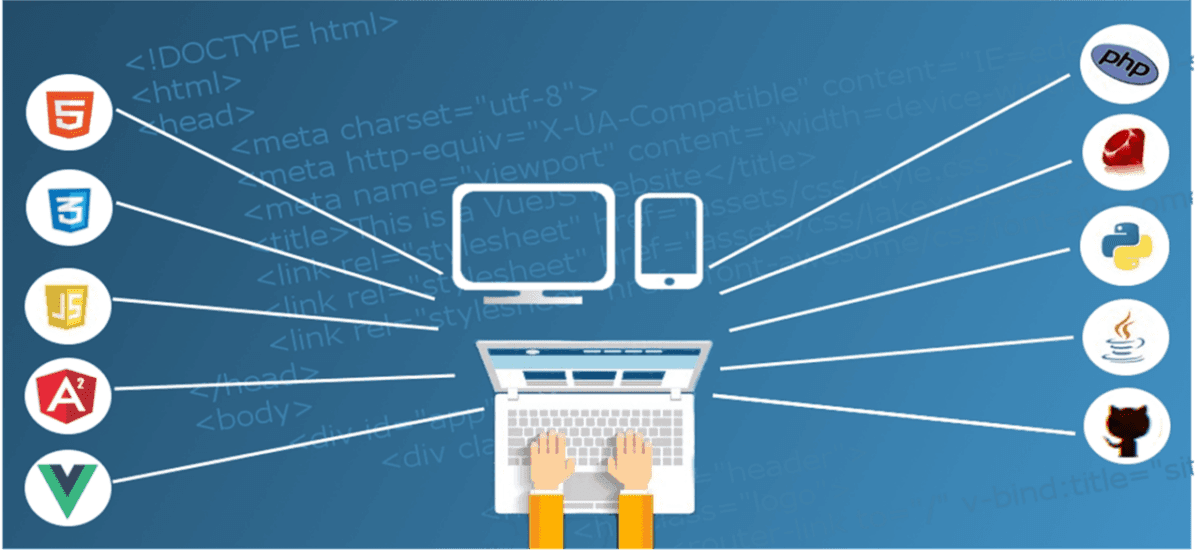

![Best WordPress Hosting? [2022] web hosting](https://www.shoutmecrunch.com/wp-content/uploads/2019/11/web-hosting.jpg)