PicPick is a powerful application that combines screenshot and graphic design capabilities. It lets you record and alter screen images and design graphics from the beginning. PicPick can help enhance your digital productivity, communication, and creativity. This tutorial will walk you through the setup process and helps to take screenshot from PicPick software.
You will learn how to tailor PicPick to your requirements and preferences and troubleshoot any problems that may emerge. You will be able to master PicPick and completely utilize its possibilities by the end of this guide. Do you want to see what PicPick can do for you? Let’s get this celebration going.
Why Do You Choose the PicPick App?
PicPick is a versatile piece of software that can be used as a screenshot utility and a graphic design tool. It provides a variety of choices for capturing screens, active windows, or custom regions, making it appropriate for any screenshot needs. PicPick can also be a graphic design tool, including image editing, pixel-level precision, and creative features. PicPick is a screenshot tool with various capabilities and an easy-to-use UI.
PicPick’s annotation features allow you to add text, arrows, shapes, and other components to your screenshots. You may also record screenshots quickly and conveniently by using programmed keyboard shortcuts. PicPick allows you to alter your screenshots to fit your needs. You can use tools like a colour picker, magnifier, and protractor to improve your screenshots. PicPick features a basic design that appeals to both beginners and experts. PicPick has received favourable feedback from a large number of users.
What does PicPick’s user interface look like?
PicPick’s user-friendly interface greets you with various tools and settings to help you streamline your workflow. To navigate PicPick properly, you must first understand these components.
The interface comprises a primary canvas for viewing and manipulating photos, a toolbar with numerous operations, and menus for additional capabilities. The toolbar includes tools for taking screenshots, annotating them, and modifying them. For a smooth workflow, you should understand the purpose and operation of each tool.
PicPick also provides versatility and customization. You can rearrange the interface elements, change the canvas size, and configure your workspace to suit your preferences and tasks. You may design a workspace that meets your needs and maximizes productivity.
PicPick Screenshot: A Step-by-Step Guide
PicPick is a screenshot capture, editing, and sharing application. Before you can use PicPick, it must be downloaded and installed on your computer. You will get the most recent malware- and virus-free software versions this way. You must also ensure that your machine fulfills PicPick’s minimum system requirements. This ensures that the software performs smoothly and efficiently without defects or problems. PicPick does not demand many resources. Thus, it should run smoothly on most PCs.
Step-1
First, go to the PicPick official website at https://picpick.app/en/
Step-2
Then, select the download option on your device. PicPick works on both Windows and Mac platforms, and the website will usually detect your operating system automatically.

Step-3
Then select the free version and download this.

Step-4
When the download is finished, open the PicPick installer file and double-click on it to run it.
Step-5
Select any region type to capture your object.

Step-6
Select the specific object you want to capture.

Step-7
Finally, you can edit this selected picture and save it.

How to Take Screenshots with PicPick?
PicPick performs its primary job, collecting screenshots, admirably well. It provides a variety of capture options to meet your needs:
Full Screen: Capture the entire screen with one click, which is perfect for detailed captures.
Window: Isolate the presently active window for more targeted content capture.
Custom Region: Create a custom region to capture exactly what you need, allowing flexibility in various situations.
Fixed Region: The capture area remains constant in the fixed region, allowing you to capture only the specified area.
Window Control: In this mode, a predefined area on your device is fixed, enabling you to place your object within it and capture it.
FreeHand: This option varies depending on your preference, as it allows you to capture any area within any region on your device screen.
What are the Features and Accessories for Graphic?
PicPick is more than a screenshot utility. It has some graphic design features that can help you produce visually appealing images and presentations. PicPick offers the following features to graphic designers and creative professionals.
Features
– Image Editing: You can use PicPick’s editing tools to change your images. They let you change your photographs’ brightness, contrast, saturation, and other elements.
– Layers: Layers are vital in graphic design and are supported by PicPick. Layers let you work independently on different design aspects, giving you greater accuracy and versatility.
– Text: PicPick lets you add text to your photographs and projects. You may use text to create intriguing visual content by selecting different fonts, sizes, and styles.
– Screenshot Enhancement: PicPick enhances your screenshots to assist you in improving your presentations. You can use PicPick’s visual design tools to add text labels, highlight places, and otherwise improve the appearance of your slides.

Graphic Accessories
Screen Recorder: You can record your screen any time, even while working, making your tasks more convenient and comfortable.
Color Picker: A useful tool for design and illustration work that allows you to sample and identify colors from your screen easily.
Magnifier Tool: Zoom in to see small details with the Magnifier Tool.
Protractor Utility: Use this tool to measure angles on your screen, which is useful for technical or design work.
Color Palette: Within a box, you can find various colors. You can select any color using the color picker tool from this palette.
Pixel Ruler: With this feature, you can measure the size of your image or desktop objects.
CrossHair: This tool enables you to determine relevant coordinates easily.
Whiteboard: You can freely draw on the screen using this feature.
How does PicPick handle file management and saving options?
PicPick contains tools and functions to help you quickly and effectively manage your files. Some of them,
– File Format: PicPick supports various image file types, including PNG, JPG, and BMP, each with advantages and limitations. PNG preserves picture quality well. However, JPG is better suited for web-based applications.
– File Saving and Exporting Versatility: You can save files in any of these formats and export them to various locations. PicPick lets you transfer files to cloud storage, email clients, and other programs. This makes it simple to share your work with others and access it from various devices.
– Screenshot Library: PicPick has a screenshot library that allows you to filter, categorize, and search for photos, making data management easier. View recently visited files, organize projects, and perform basic file actions are all available.
What are the Tips and Tricks?
PicPick is a powerful picture capture, editing, and design tool. Here are some pointers to help you get the most out of your PicPick experience:
– Create keyboard shortcuts for popular operations such as snapshots, color selection, and image magnifying. This can save you time and make your work process easier.
– Make a separate folder or directory for your screenshots. Use descriptive file names to make searching for and finding your captures easier.
– Check for software upgrades frequently to avoid compatibility, error, or feature issues. If you encounter problems, consult the PicPick documentation or contact the PicPick help community.
– Experiment with various workflow configurations to find the best fit for your needs. PicPick’s adaptability allows you to customize your workspace based on your tastes and goals.
Conclusion
PicPick is a versatile and strong tool for screenshot usefulness and graphic design. This guide has shown you how to utilize PicPick efficiently and effectively. PicPick’s full potential is now available to you, whether you’re a graphic design professional or a casual user looking to improve your screenshot process.
Discover more from Shout Me Crunch
Subscribe to get the latest posts sent to your email.
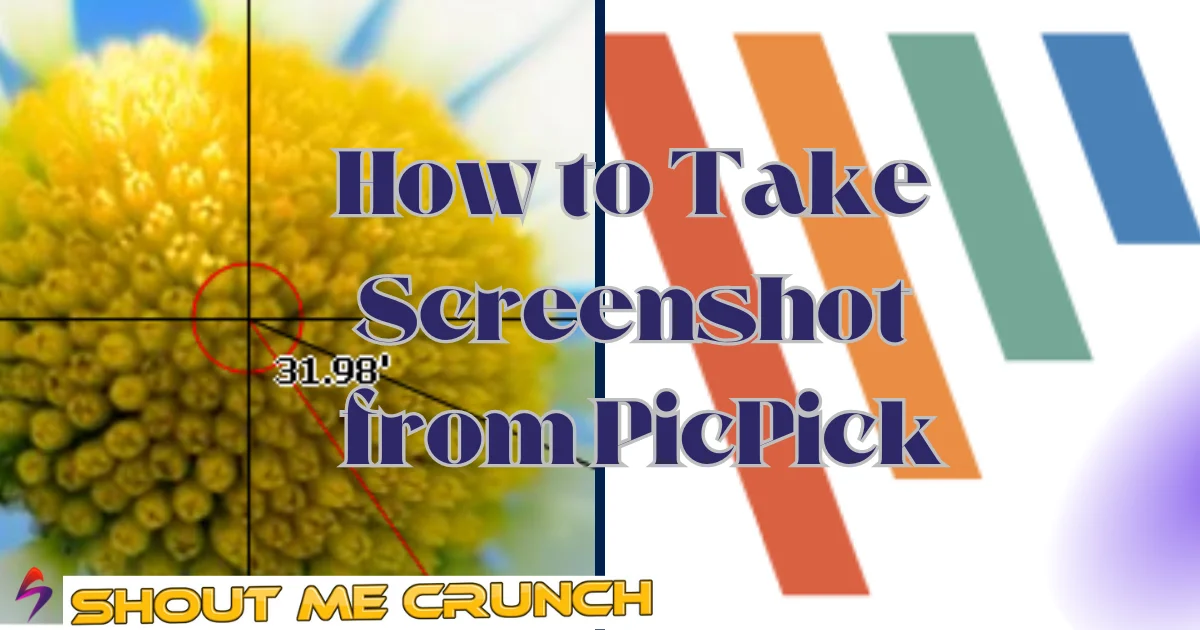

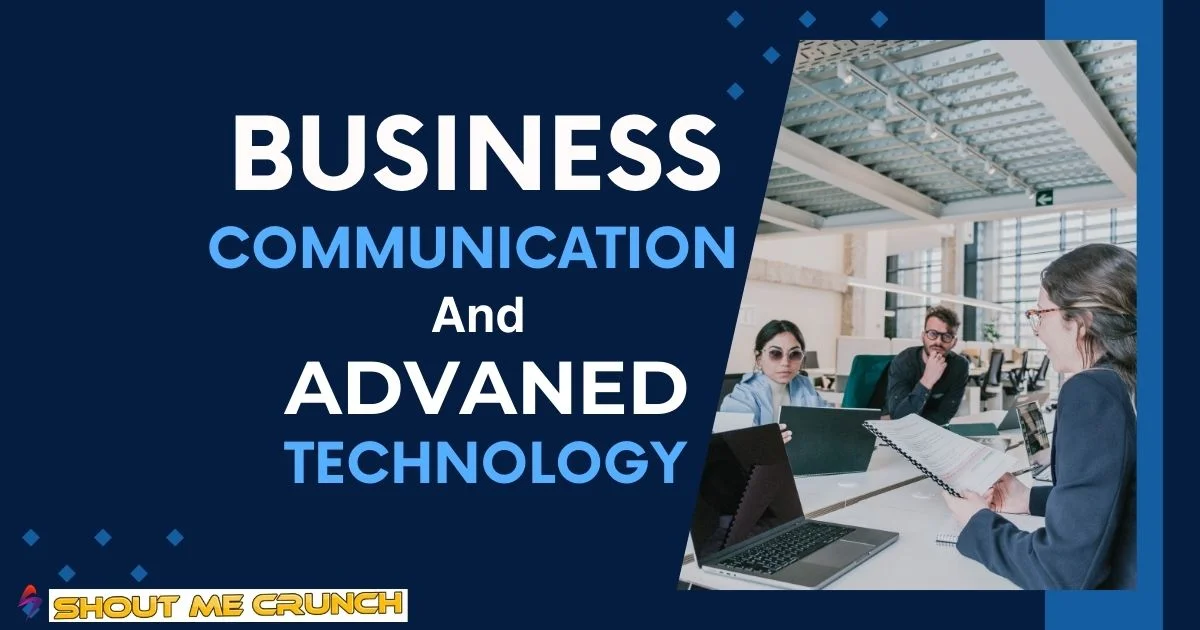



![8 Tools and Apps Every Graphic Designer Should Have [2020] graphic design](https://www.shoutmecrunch.com/wp-content/uploads/2020/03/graphic-design.jpg)

